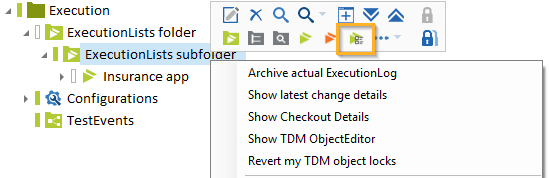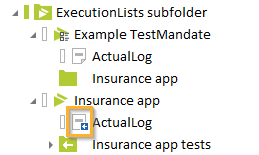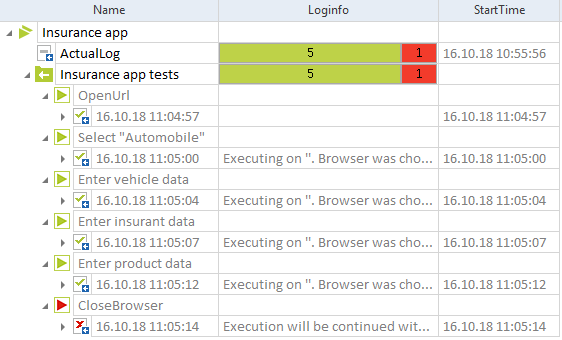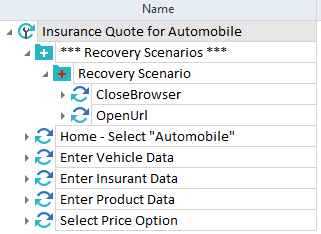Responsibilities of the Test Lead ?
Role of QA Lead includes-
- Manage project from initiation through closure
- Test planning
- Obtain customer acceptance of the deliverables
- Approve intermediate deliverables and patch releases to the client
- Submit effort inputs for billing
- Issue Management
- Mentoring, coaching and off-shore team management
- Submit reports for weekly status to the test coordinators
- Participating in weekly review meetings
- Publish KPIs for all testing projects on a weekly basis
- Resource mobilization for projects
What people skills should a Test Lead have?
- Effective and clear communication
- Should build good relationship with team members
- Good listening skills and emotional intelligence
- Motivate team members
- Resolve conflicts and ethical issues.
What makes a good test lead?
- Adaptability can help them respond to new project requirements or navigate client requests.
- Attention to detail makes it easier to spot errors and ensure quality delivery.
- Problem-solving can help them respond to QA concerns quickly and effectively, making it possible to complete their assignments within the estimated time frame.
The criteria for hiring team members are
- His/her technical strength is as per project requirements.
- His/her attitude towards the profile he will be hiring for.
- will he/she be a good fit with the rest of the team members
What is PDCA model?
The PDCA model stands for
- Plan: Identify improvements and set targets
- Do: Implement improvements
- Check: Check result of improvements
- Act: Learn from results
It is a Test Process Improvement (TPI) method.
PDCA is a TPI method that stands for plan, do, correct and act.
- In the first stage, testers need to plan improvements and incorporate client requests into their set targets.
- Then, in Do phase, they have to execute their plan, focusing on improving implementation and timeline management.
- In the correct phase, testers must determine the effectiveness of their improvements by checking results and evaluating the success of their efforts.
- Finally, in the act stage, testers learn from their results so they can improve their future processes and implementation strategies as they repeat the cycle.
What are some key challenges in a Testing Project ?
Key challenges of software testing include
- Testing phase us usually under a time constraint
- Understanding the requirements can sometimes be a challenge
- Application should be stable enough to be tested
- Setting priorities for testing
- Lack of skilled testers
- Regression Testing
- Frequent Requirements changing
- Lack of tools, resource, and training
What are some risks you might encounter when testing a project?
How would you select a Testing tool for your project ?
- Identify features required in an automation testing tool as per the project needs
- Evaluate commercial and noncommercial tools that meet the requirements
- Estimate cost and benefit of the tool. Cost could include licenses and training.
- Make the final decision in consultation with team members.
The Test Plan is a document describing the activities and the testing scope. It is the basic requirement for testing any software product.
What are types of the test plan?
There are three main types of Test Plan
- Master Test Plan
- Testing level specific Test Plan
- Testing type specific test plans
What is the Requirement Traceability Matrix ?
- To ensure that all the application requirements are tested in the verification process
- To check Test Coverage