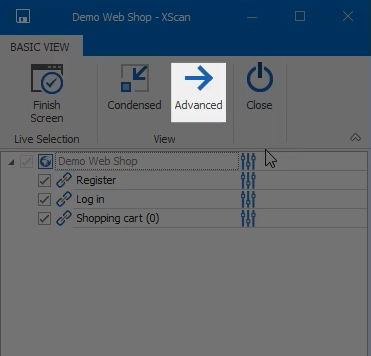Tricentis Tosca Xscan can scan various applications and it also supports almost all major technologies.
Where can we start the Xscan -
In the Module sextion, right-click on the Module folder where you wish to create the Module and select Scan --- > Application.
The Xscan window will by default open in the Basic view.
Advanced view - Which you can access by clicking on "Advanced" In this view, you will have direct access to all the technical information and controls found in the SUT.
Select on Screen - The "Select on Screen" view allows you to click on controls directly in the browser. This is very similar to what the "Basic view" allows you to do,However, here you additionally see the available technical information of the entire page.
The "Basic"button will send you back to the Basic view of XScan.
Finish Screen - The "Finish Screen" button will save your work as a module, in the Module section of Tosca.
Save Button - On the top left side of both Basic and Advanced views, you can find the "Save" button.
This button will save the current set of selected controls as a new Module in the Module section of Tosca.
Highlight on Screen - Lets suppose you are not sure which objects to select in your SUT. In this case, you can use the option "Highlight on screen". The "Highlight on screen" option highlighs the controls selected in XScan in your SUT Page.